ADVANCE EXCEL / MIS TRAINING
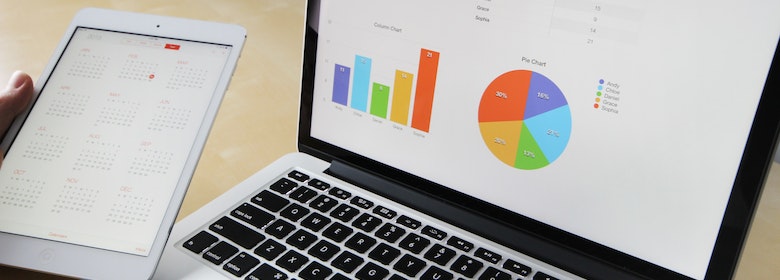
Advance Excel and MIS (Management Information Systems) training helps in decision-making and for the coordination, control, analysis, and visualization of information in a company. GB Training & Placement Centre offers the best Advance Excel Training in Chandigarh.
Course content
Basic Office Automation
1. Fundamentals of Computer
- Introduction
- Definition of a Computer System
- Classification of Computers
- According to Technology
- According to Individuals
- According to size and Capacity
- Peripherals
- Input Devices
- Output Devices
- Memory
- Main Memory
- Secondary Memory
- Central Processing Unit
- Control Unit
- Arithmetic Logic Unit
- Computer Software
- System Software
- Application Software
2. Miscellaneous Windows 7/10 Features
- Introduction
- Understanding Windows Explorer
- Exploring Windows Explorer in Windows 7
- Address Bar
- Search Box
- Toolbar
- Navigation Pane
- Content Pane
- Details Pane
- Preview pane
- Menu bar
- Creating Files and Folder in Windows Explorer
- Creating Files and Folders
- Renaming Files and Folders
- Copying a File or Folder
- Moving a file or Folder
- Deleting a File or Folder
- Using Basic Programs
- WordPad
- Paint
- Calculator
- Snipping Tool
- Copying, Moving and Deleting Files and Folders
3. Launching Internet Explorer
- Introduction
- Launching Internet Explorer
- Browsing the Web with Internet Explorer
- Visiting a Website
- Enabling the Pop-up Blocker Features
- Restricting a Website
- Setting the Home Page
- Creating an E-mail Account
- Finding Information Through a Search Engine
- Downloading from the Internet
4. Introducing Microsoft Office 2010
- Introduction
- Installing Microsoft Office 2010
- Introducing the Microsoft Office 2010 User Interface
- File Tab
- Title Bar
- Status Bar
- Quick Access Toolbar
- Ribbon
- Key Tips
- Mini Toolbar
- Using Office Online Help
5. Getting Started with Microsoft Word 2010
- Introduction
- Working with Ribbon
- Exploring the Ribbon
- Creating a New Blank Word Document
- Saving as MS Word Document
- Applying Basic Formatting
- Setting Indent for a Paragraph
- Adding a Paragraph Border
- Setting Tabs
- Using the Cut, Copy and Paste Commands
- Using the Find, Replace, and Go To Commands
- Using the Find Commands
- Printing a Word Document
- Closing A Word Document
- Opening an Existing Word Document
- Quitting the MS Word 2010 Application
6. Working with Graphics and Tables
- Introduction
- Working with Basic Graphical Objects
- Inserting a Picture
- Inserting a Clip Art
- Inserting a Shape
- Inserting a SmartArt
- Modifying a Picture
- Cropping a Picture
- Removing the Background of a Picture
- Changing the Color of a Picture
- Applying Artistic Effects to a Picture
- Editing Graphical Objects
- Arranging Objects
- Aligning Objects
- Grouping Objects
- Working with Tables
- Inserting a Table
- Inserting Columns and Rows
- Deleting Columns and Rows
- Merging Cells in a Table
7. Designing ad Reviewing a Word Document
- Introduction
- Inserting Header and Footer
- Inserting Footnotes and Endnotes
- Changing Page Setup Option
- Setting Page margins
- Changing Page Orientations
- Inserting Page Breaks
- Performing Spelling and Grammar Check
- Inserting and Deleting Comments
- Tracking Changes
- Accepting and Rejecting Changes
- Inserting the Table of Content
- Inserting a Caption
- Inserting a Citation
- Inserting a Bibliography
- Using the Bookmarks
- Creating Hyperlink
- Marking a Document as Final
8. Using Mail Merge
- Introduction
- Using Mail Merge
- Setting the Environment for Mail Merge
- Adding and Editing Recipients
- Inserting Merge Fields
- Previewing and Finishing Mail Merge
9. Getting Started With Microsoft Excel 2010
- Introduction
- Exploring New Features in MS Excel
- Launching MS Excel 2010
- Creating a New Blank MS Excel Workbook
- Saving an Excel Workbook
- Adding Data to Cells
- Modifying Cells, Rows, Columns, and Worksheets
- Setting the Environment for Mail Merge
- Adding and Editing Recipients
- Inserting Merge Fields
- Previewing and Finishing Mail Merge
- Inserting a Cell
- Inserting a Row
- Inserting a Column
- Inserting a new Worksheet
- Removing a Cell
- Removing a Row
- Removing a Row
- Removing a Column
- Removing an Entire Worksheet
- Renaming a Worksheet
- Adding Border to Cells
- Applying Conditional Formatting
- Applying a Conditional Formatting
- Applying a Color Scale
- Inserting Data Bars
- Inserting Icon Sets
- Closing an MS Excel Workbook
- Quitting the MS Excel Application
10. Working with Tables and Charts
- Introduction
- Working with Tables
- Creating a Table from a Blank Cell Range
- Creating a Table from an Existing Data Range
- Formatting a Table
- Converting a Table into a Range of Data
- Working with a Chart
- Creating a Chart
- Changing the Chart Style
- Changing the Chart Layout
11. Getting Started with Microsoft PowerPoint 2010
- Introduction
- Creating a New Blank Presentation
- Exploring the Tabs
- The Home Tab
- The Insert Tab
- The Design Tab
- The Transition Tab
- The Animation Tab
- The Slide Show Tab
- The Review Tab
- The View Tab
- Saving a Presentation
- Adding Slides
- Adding Text to a Slide Using Boxes
- Setting Up and Running a Slide Show
- Broadcasting a Slide Show
- Recording a Slide Show
- Packaging a Presentation on a CD
- Closing a Presentation and Quitting PowerPoint
12. Enhancing PowerPoint Presentations
- Introduction
- Changing the Layout of a Slide
- Applying Background to a Slide
- Applying Themes to a Presentation
- Working with Basic Graphical Objects
- Inserting a Picture
- Inserting a Clip Art
- Inserting a SmartArt Graphic
- Working with Audio and Video Clips
- Inserting A Sound Clip
- Inserting Videos from a File
- Inserting Videos from a Website
- Formatting ad Editing Videos
- Adding Actions to a Slide
- Creating a Photo Album
13. Building Dynamic PowerPoint Presentations
- Introduction
- Adding and Removing Animation Painter Tool
- Copying Animation Using the Animation Painter Tool
- Working with Transitions
- Inserting a Picture
- Inserting a Clip Art
- Inserting a SmartArt Graphic
- Working with Audio and Video Clips
- Inserting A Sound Clip
- Inserting Videos from a File
- Inserting Videos from a Website
- Formatting ad Editing Videos
- Adding Actions to a Slide
- Creating a Photo Album
- Exploring New 3D Transition
- Adding Transition Effects to a Slide
- Removing a Transition Effects from a Slide
Advance Office Automation
1. Working with Formula and Functions
- Introduction
- Working With Formula
- Creating a Formula
- Explaining Cell Reference
- Creating a Formula Absolute Cell References
- Referencing Cells from Other Worksheets
- Working with Functions
- Explaining the Function Syntax
- Exploring New Functions in MS Excel 2010
- Copying a Function
- Applying Built-in Functions
- Mathematical and Statistical Functions
- Using the SUM Function
- Using the COUNT Function
- Using the AVERAGE Function
- Text Functions
- Using the CONCATENATE Function
- Using the LEN Function
- Using the REPLACE Function
- Using the FIND Function
- Using the SUBSTITUTE Function
- Using the SEARCH Function
- Working with the Date and Time Functions
- Using the NOW Function
- Using the DAY Function
- Using the WEEKDAY Function
- Using the NETWORKDAYS Function
2. Advance Functions in Excel
- Logical Functions
- Using the AND Function
- Using the IF Function
- Using the OR Function
- Financial Functions
- Using the PV Function
- Using the FV Function
- Using the NPER Function
- Using the RATE Function
- Working with Lookup & Reference Functions
- Using the COLUMN Function
- Using the ROW Function
- Using the LOOKUP Function
- Using the VLOOKUP Function
- Using the HLOOKUP Function
- Some Functions that Meet Specific Criteria
- Working with Auditing Tools
- Using the Trace Precedents Tool
- Using the Trace Dependents Tool
- Using the Remove Arrows Tool
- Using the Show Formula Tool
- Using the Evaluate Formula Tool
- Checking Errors
- Using the Watch Window Tool
3. Understanding PivotTable, What-if Analysis, and Solver
- Working with a PivotTable
- Creating a PivotTable
- Creating a PivotTable Chart Based on a PivotTable Report
- Using the Slicer to Filter PivotTable Reports
- Using the Slicer to Filter PivotTable Reports
- Understanding What-if Analysis
- Using the Data Table Tool
- Using the Scenario Manager Tool
- Using the Goal Seek Tool
- Understanding Solver
- Summary
4. Validating and Protecting Data
- Understanding Data Validation
- Setting the Criteria for Data Validation
- Understanding Describing the Commonly used Types of Data Validation Criteria
- Understanding Data Protection
- Protecting a Worksheet
- Protecting a Workbook
- Summary
5. Importing Data, Linking and Consolidating a Worksheet
- Importing Data
- Importing Data from a Microsoft Word Document
- Importing a Microsoft PowerPoint Presentation
- Importing Data from Microsoft Access Database
- Linking Worksheets and Workbooks
- Consolidating a Worksheet
- Consolidating Data by using the Paste Special Command
- Consolidating Data by using formulas
- Consolidating Data by using the Consolidate Command
- Summary
Do you need any help?
Just fill the following form to send a message to us and we will get back to you soon.
